Invite Troubleshooting
Scriptly isn't joining my server! What's going wrong!
When trying to add Scriptly, I can't see my server in the list!
Are you signed into the correct account?
If you can't find your server in the drop-down section, this can be caused by various reasons. First, you should make sure that you're signed into the correct account. If you're not, then press the blue Not you? button.
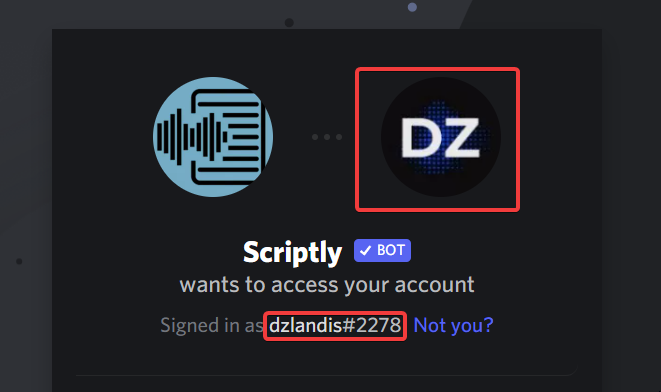
Do you have permissions in the server you want to add Scriptly to?
If you're 100% sure that you're signed into the correct account, then you should make sure that you have the correct permissions. In order to add a bot, you need to have a role with the Manage Server or Administrator permission. If you're the server owner, you have those regardless, of course.
If you are able to change the name of the server, you have the required permissions!
Reload the page!
If you've followed all the steps above, try reloading the page! To reload the page, simply press the 🔄 icon next to the search bar in the top left.
Why is this necessary?
Because Discord temporarily stores server data and broadcasts it to the page. If you open the invite page and then create a server afterward, it is likely that the server will not show up unless you reload!
Still not working? Join our support server for extra help!
When adding Scriptly, Discord asks me to verify my e-mail address.
Discord requires you to verify your e-mail account to add bots into your servers. Head to the User Settings and verify your e-mail there.
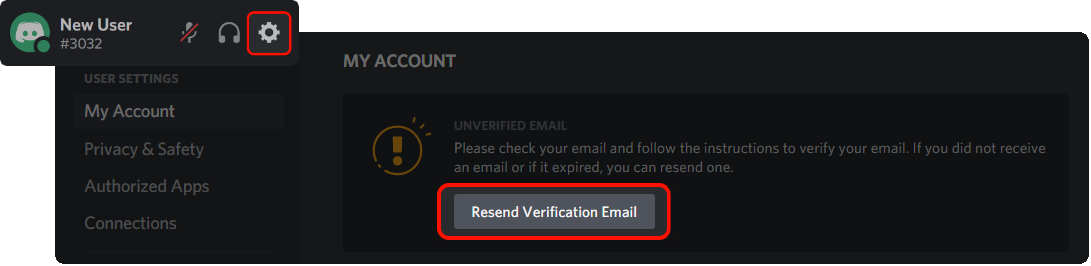
Anything listed above doesn't help. I am still having issues with inviting Scriptly!
You can:
- Take a look at Discord's Status page or #bot-status channel on our support server to see if there are any issues going on.
- If you don't find anything related to the issue, please mention your issue in our #bot-support channel on our support server to receive assistance from a member of our Support Team.