Communication Commands
You must be in a voice channel for all of these commands to work!
Transcribe
The transcribe command allows the transcribing of speech from a voice channel into text.
Currently, text will be outputted in the text channel where you run the command.
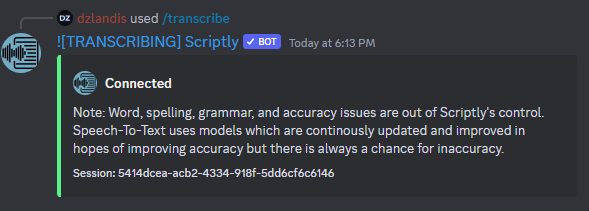
If you ever run into problems with the transcribe command, be sure to provide support staff the session ID listed at the bottom of the embed when you first run the command!
You can configure other display modes via the settings command!
If you run into any issues while using these commands, feel free to join our support server.
Text-to-speech (TTS)
TTS or text-to-speech allows the bot to vocalize text messages you ask it to speak!
Using TTS is very simple:

While using this command, you may have noticed that the bot reacts to your message (assuming the bot has permission to react to messages in that channel and has TTS reactions enabled in settings).
The first reaction (🗣) indicates that the bot has started talking in the voice channel.

The second reaction (🙊) indicates that the bot has completed speaking your whole message and was not interrupted by anyone else using TTS.

If you'd like to customize your text-to-speech experience, click here to be brought to another point in this documentation!
Disconnect
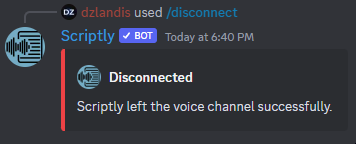
Using the disconnect command will disconnect the bot from the voice channel if it is currently in one.
To stop features like transcription, use the disconnect command!
Scriptly does not have a connect command as all commands which utilize voice attempt to connect to your voice channel automatically!