Utility & Customization Commands
Help
Typing /help will bring up a list of all the places where you can find help with using Scriptly:
A great place to get help is our support server!
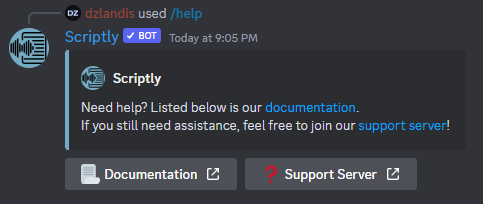
Voices
The voices command is a simple yet useful commmand to display all of the different text-to-speech voices Scriptly offers (including in different languages)!
Typing the voices command with a specified language, such as English, will display all the voices available for the given language.
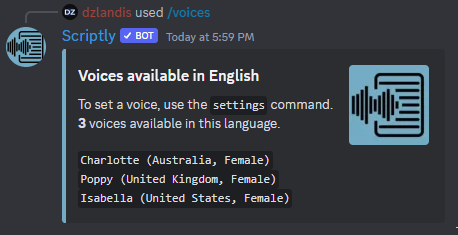
Instructions on how to set these voices can be found here.
Settings
The settings command allows you to change and customize a variety of aspects of the bot!


/settings <type> setting:<setting> value:<value>
Type = The option you want to modify (TTS, Transcribe, etc)
Setting = What about the option you want to modify (speed, voice, etc)
Value = What you would like to set the setting to (normal, slow, Charlotte, etc)
Running a settings command, such as /settings tts without any additional parameters, will display the current settings for the specified feature.
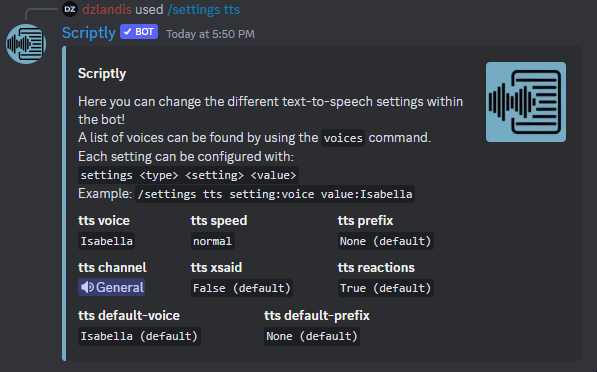
Specifying which type and setting you would like to modify will display more information about what you can modify and will also show you what you currently have the value set to.
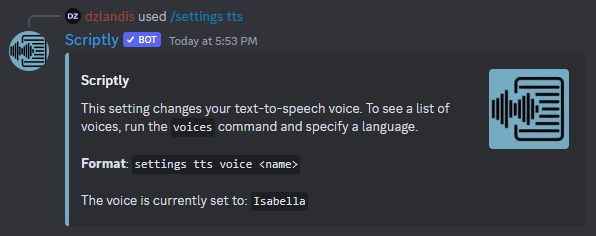
To change the value, simply fill in the type and settings part of the command and then specify the value at the very end. A list of TTS voices can be found by using the voices command.
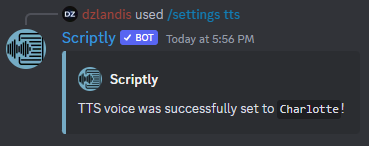
Ping
This simple command is perfect for seeing if Scriptly is having any issues connecting to Discord. The ping command tests Scriptly's latency to Discord. It also has the added bonus of listing the uptime of the bot since the last restart.

The lower the number in both the Bot Latency and API Latency sections, the faster Scriptly is at responding to commands!
Info
The info command is awesome for retrieving statistics and information regarding the Scriptly bot.
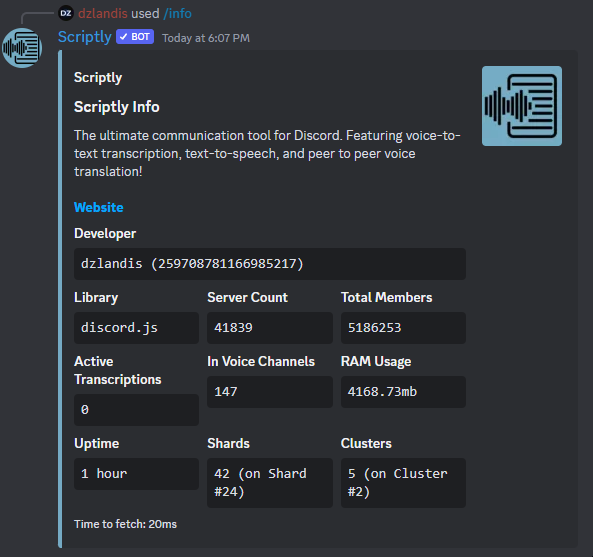
Invite
This simple but useful command returns the invite for the bot.

Vote
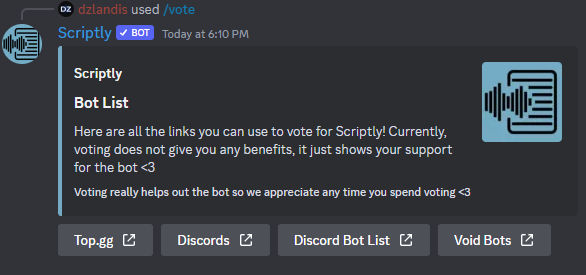
Although this command is at the bottom of this list, it is quite possibly the most important command to keep Scriptly afloat. The vote command gives a list of websites you can vote for Scriptly on. Voting for Scriptly on these websites helps boosts the bots viewer reach and helps others find Scriptly.
Still need help? Join our support server!